Open and unbox the PLDT Telpad Package.

Step 2
With the use of RJ9 cable, attach the handset to the docking station device.

Step 3
Attach the RJ9 cable from docking station to PLDT phone socket.

There are two RJ9 ports (phone jack sockets) at the back of the docking station. You can connect to any of these ports into the phone line (PLDT socket). One port is for the main line and another one port for the extension landline. So, you cannot another landline into the main docking station.
Step 4
Insert the battery and connect it to the docking station device. After inserting the battery, connect to the power source by inserting the small pin of the power adapter to the docking device and plugging-in the power adapter to the power outlet.
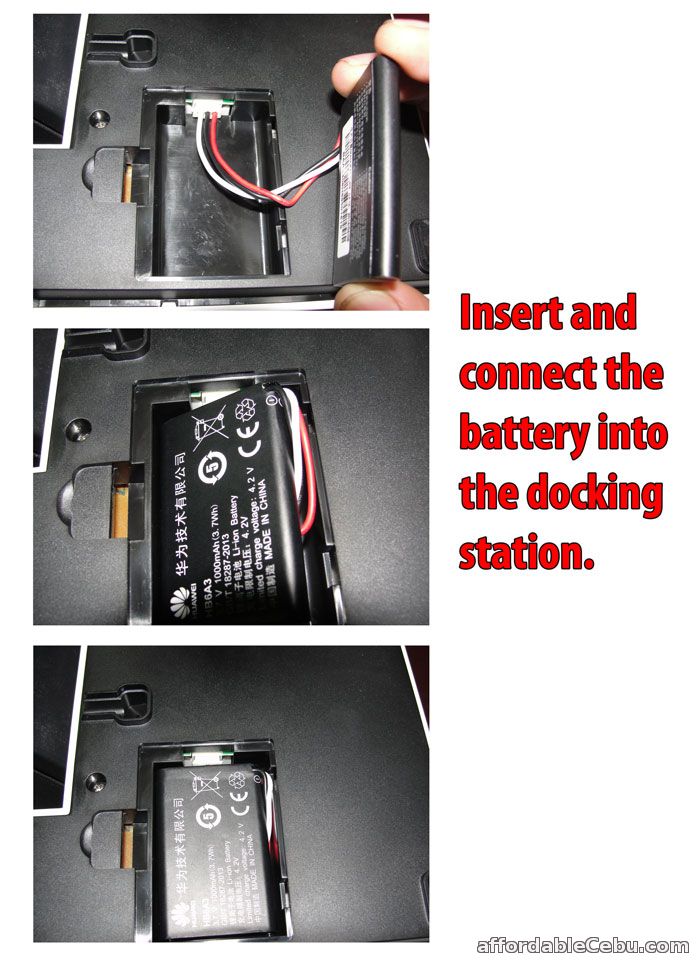
Step 5
Attach the dock frame or cradle to the docking device. This frame if for the tablet's back support.

Step 6
Attach the Telpad Tablet to the docking device and turn it on by pressing the power button of the tablet located at the upper-left part of the unit.

Her are some photos of the PLDT Telpad:


Tips/Suggestions
- The tablet will automatically charged its power if you dock it in the docking device and the power adapter is plugged-in to the power outlet. If you pull-out the power adapter, the tablet will not charge.
- The battery of the tablet usually drains up to 12 hours (when standby mode).
Enjoy your PLDT Telpad experience! Do you have any problem with setting-up or installing PLDT Telpad? Tells us in the comment below.
- https://www.affordablecebu.com/