
You should have a Metrobank account enrolled to Metrobank's online banking system (MetrobankDirect). You may refer to this: "How to Enroll in Metrobank Online Banking (MetrobankDirect)?".
Step 2
Log-in to your MetrobankDirect account. Inside your MetrobankDirect Account, go to Options --> Enroll --> Mobile Banking Enrollment.
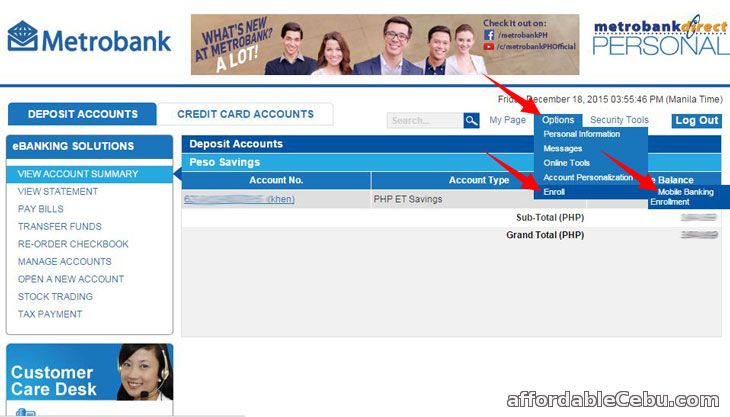
Step 3
You will be redirected to the Mobile Banking Enrollment form. Check or select the account you want enroll and enter 6-digit MPIN. Then, confirm the transaction.
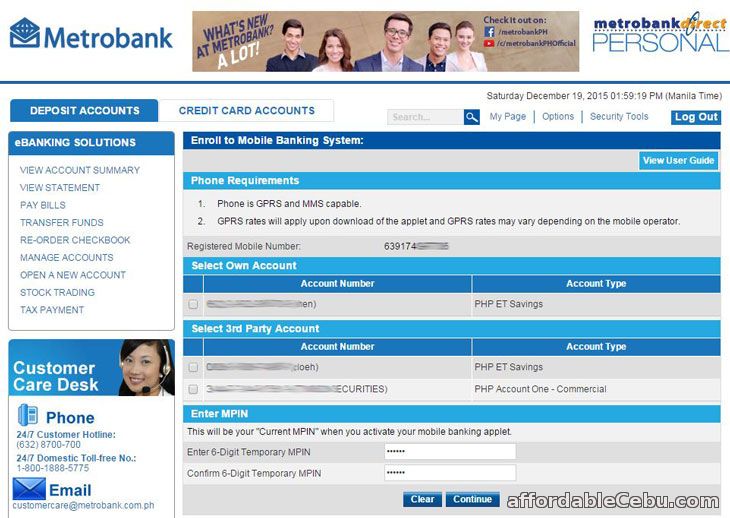
Everytime you want to log-in to your Mobile Banking account on your phone, you are required to enter this MPIN. So, make sure you memorize your MPIN and also make sure it's difficult for others to identify it.
Step 4
If you haven't installed the Metrobank Mobile Banking App, you should install it. If you're using a phone running an Android system, you can download the app in Google Play (or go to this link: https://play.google.com/store/apps/details?id=com.metrobank.mbs).
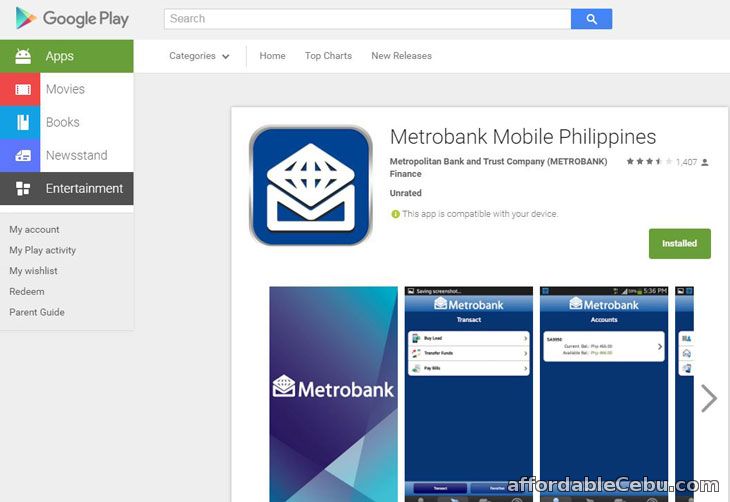
Or if you're using an Apple iPhone running an iOS, you can download the app in iTunes at https://itunes.apple.com/ph/app/metrobank-mobile/id586611307.
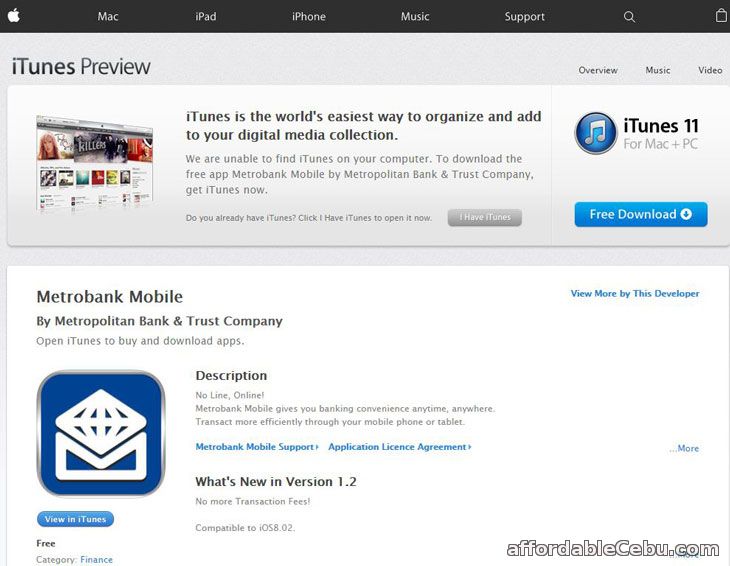
Step 5
After successfully installing the app, you open the app and activate it by entering your Enrolled Mobile Number and the Activation Code. The activation code will be sent to your mobile phone and to your email at the same time.
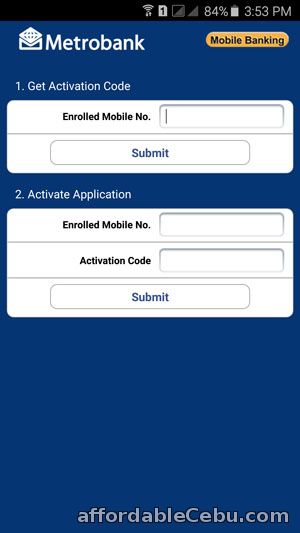
After successful activation, you can log-in to your Metrobank Mobile Banking account by entering your MPIN.
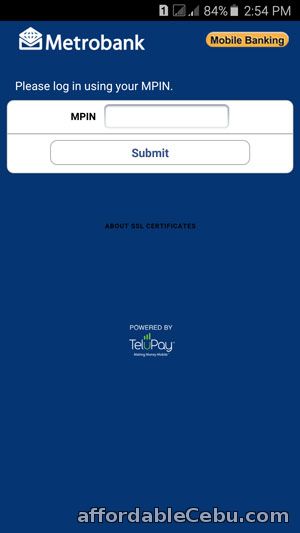
Inside the Metrobank Mobile Banking App
What you can see after logging-in to you Metrobank Mobile Banking account are the following:
You can be able to buy cellphone load, transfer funds and pay bills.
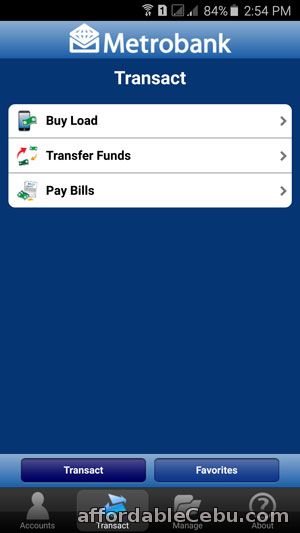
You can view the available balance of your account.
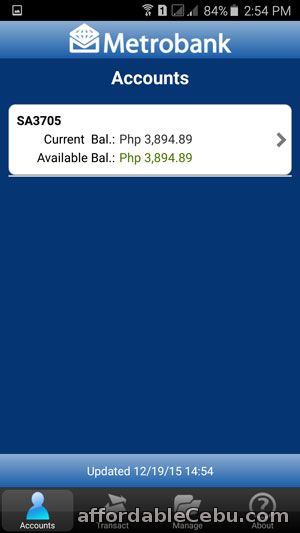
You can manage your account by changing your MPIN and email address.
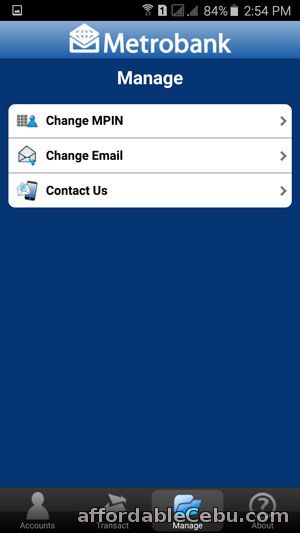
Or you can read some important information about the functions of the app's features.
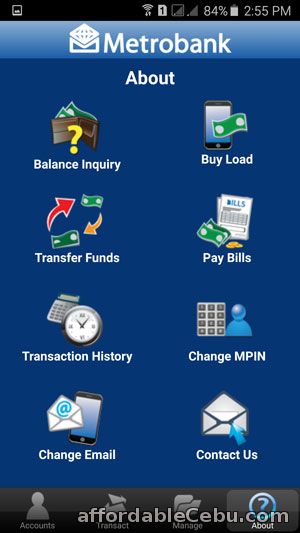
Are you having any problem using the Metrobank Mobile Banking App? Do you find it very convenient using it?