Avoid the hassle of going to a BDO branch in paying your credit card bill. You can do it online!
Here's how to pay your BDO credit card bill online.
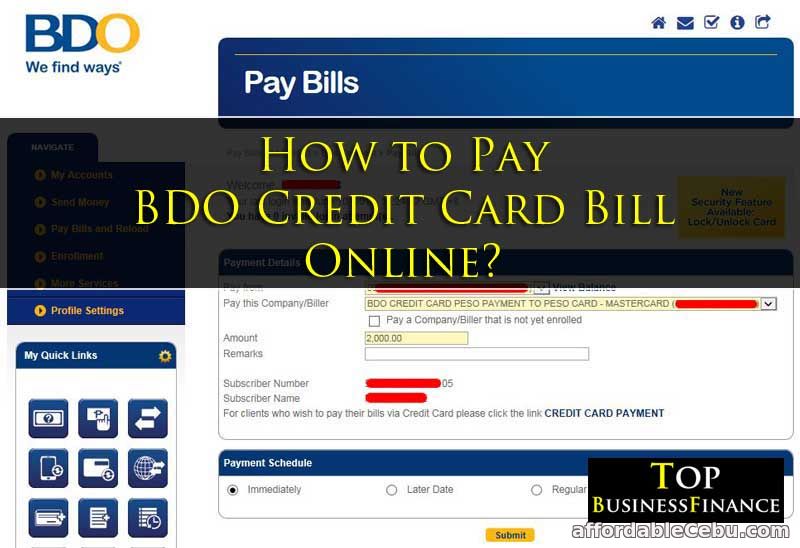
The first requirement is to enroll your BDO credit card to BDO's online banking. The following guides may help you:
- How to Enroll BDO Credit Card to BDO's Online Banking Website?
- How to Enroll BDO Credit Card to Your Existing BDO Online Banking Account?
The second requirement is you should have a BDO Savings account also enrolled on BDO's online banking website. And it should have a sufficient balance to pay for your credit card bill
After those two requirements are met, here's what you do:
Step 1
If you're using a PC (Desktop or Laptop), I recommend you to use Internet Explorer. Using Chrome or Firefox will not work.
Then, enroll your BDO Credit Card as Biller. Go to Enrollment --> Company/Biller --> Enroll
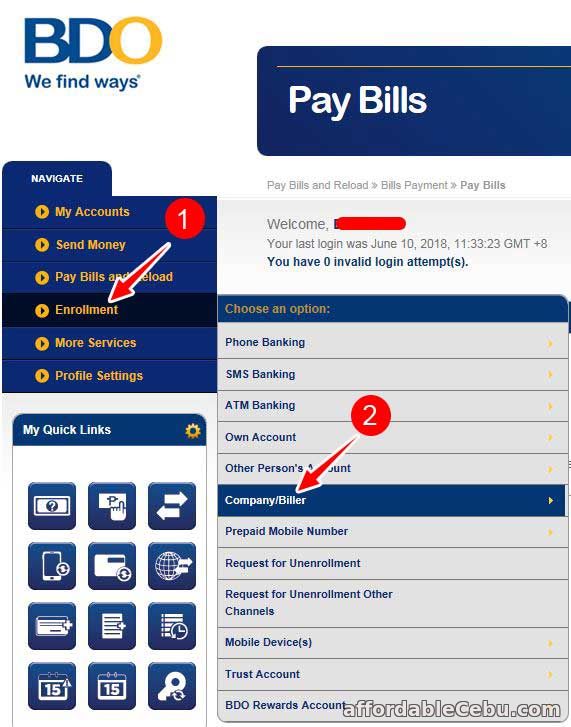
Fill out the Enrollment form:
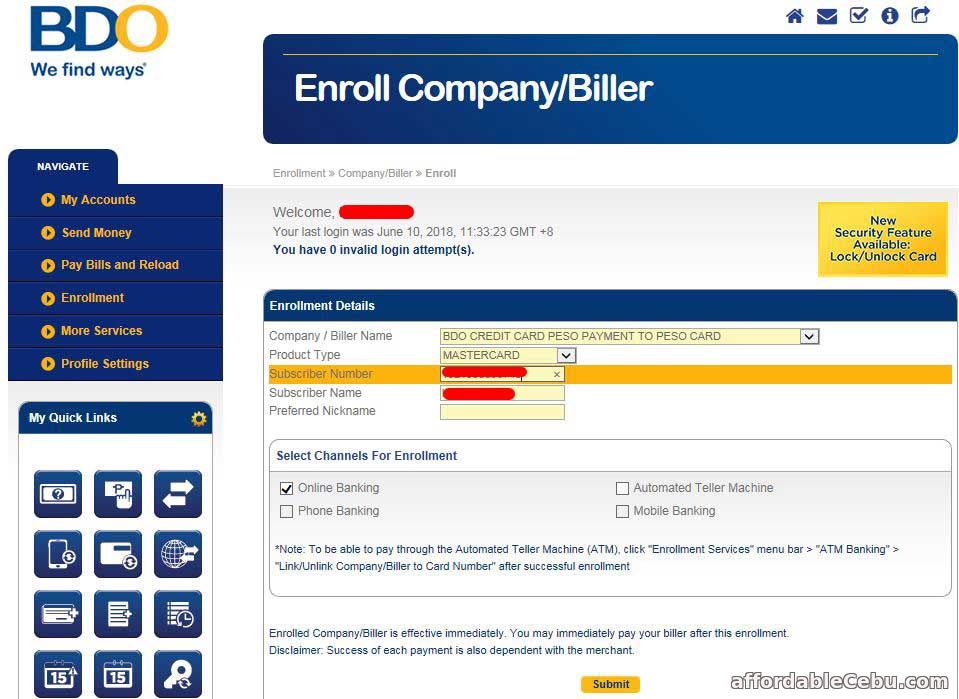
Under the Company/Biller Name, choose BDO CREDIT CARD PESO PAYMENT TO PESO CARD.
In the Product Type, I choose MASTERCARD because I'm enrolling my SHOPMORE MASTERCARD. If your credit card is VISA, choose VISA. If it's JBC, choose JBC.
In the Subscriber Number, enter the CREDIT CARD NUMBER found at the front of your BDO CREDIT CARD.
In the Subscriber Name, enter your FULL NAME or the NAME OF THE CREDIT CARD HOLDER.
In the Preferred Nickname, you can enter any name that you can easily identify your credit card.
Under Select Channels for Enrollment, check the Online Banking box.

Finally, click Submit button.
Enrolling your BDO credit card as Biller is effective immediately. It means after you finished the enrollment process which takes only 5 minutes, you can immediately pay your BDO credit card bill.
Let's now pay your BDO CREDIT CARD BILL...
Step 2
Go to Pay Bills and Reload --> Bills Payment --> Pay Bills.
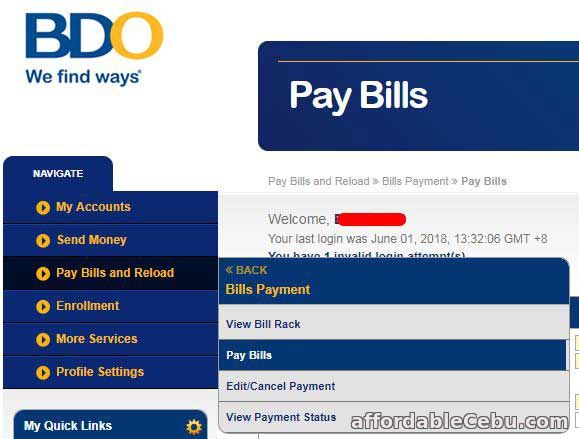
Enter Payment Details...
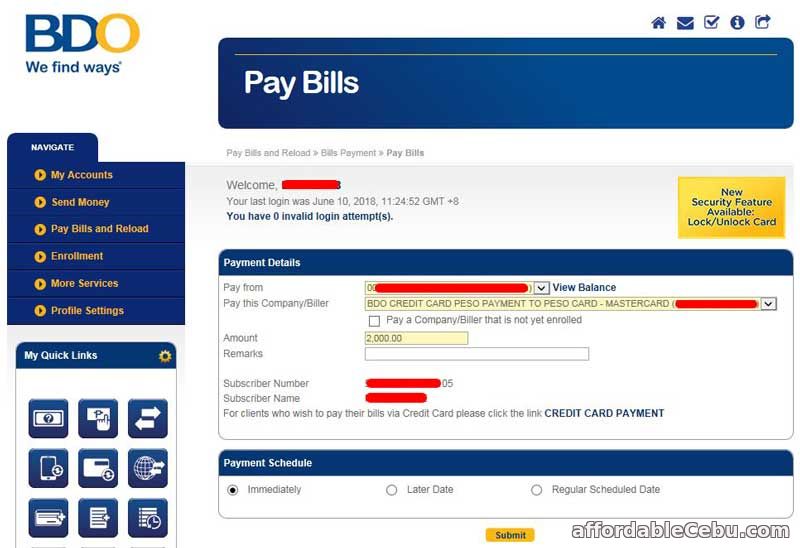
In the Pay From, choose the Savings Account you want to use to pay your credit card bill.
In the Pay this Company/Biller, choose your BDO CREDIT CARD biller. In my case, because I'm using BDO MasterCard, I choose BDO CREDIT CARD PESO PAYMENT TO PESO CARD - MASTERCARD.
In the Amount, you can enter any amount you want to pay to your CREDIT CARD bill. TIP: You can even pay your CREDIT CARD bill on an installment basis. It's up to you how much you want to pay monthly to your credit card bill.
In the Remarks, you can leave this blank.
Afterwards, click Submit button.
Step 3
After clicking Submit button, a new window will pop-up.
Verify your Payment Details. Check all the information that you've entered or chosen are correct.
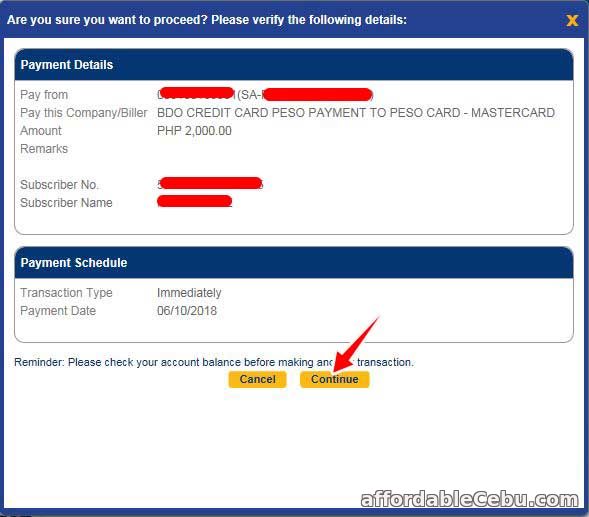
Click Continue button to proceed for the payment transaction.
After that, your transaction will be completed. And you will receive a Detail Summary of the payment.
BDO online banking website will notify you in that Page (Detail Summary) that you successfully paid your bill.
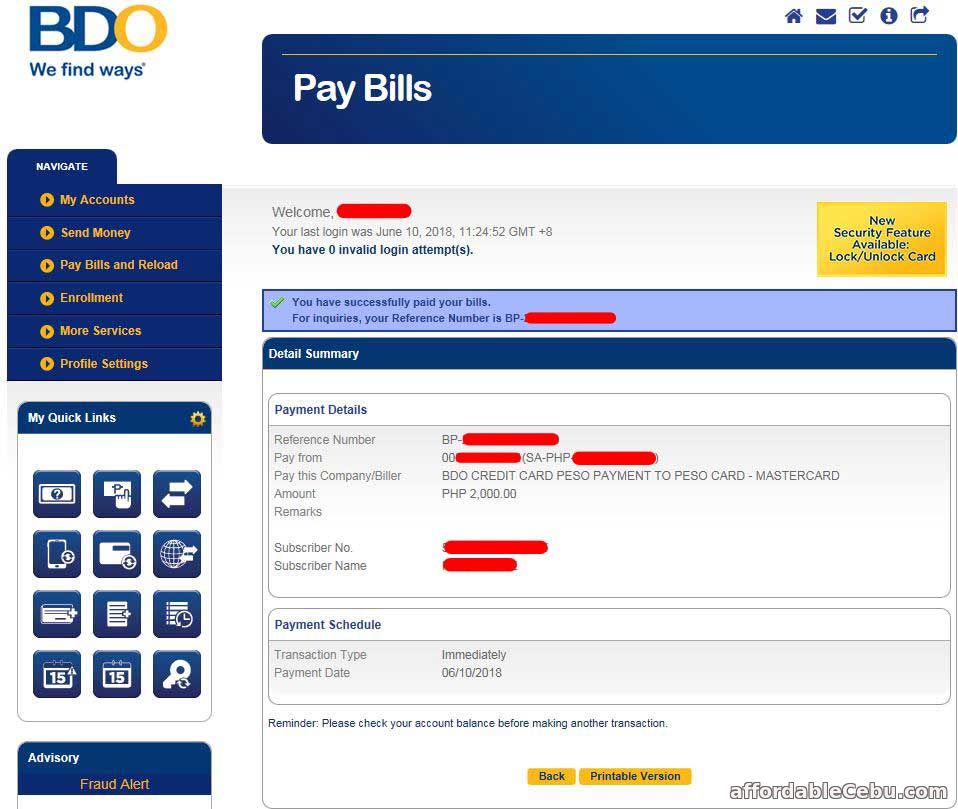
You will also receive a confirmation message to your email that you successfully pay your credit card bill.
FINISHED! If you have any related concern, just tell us in the comment below.