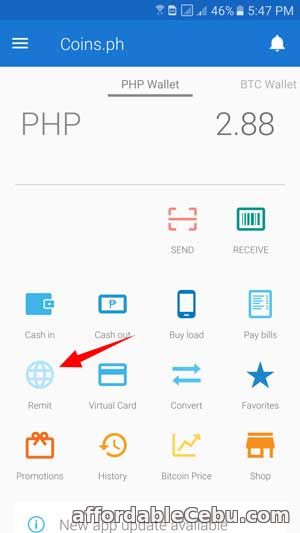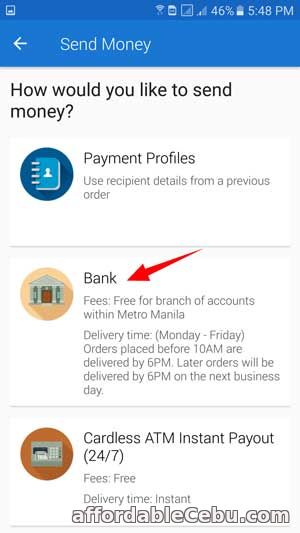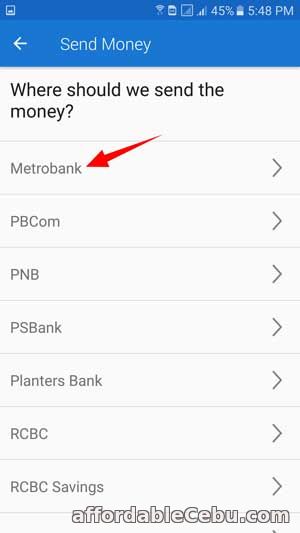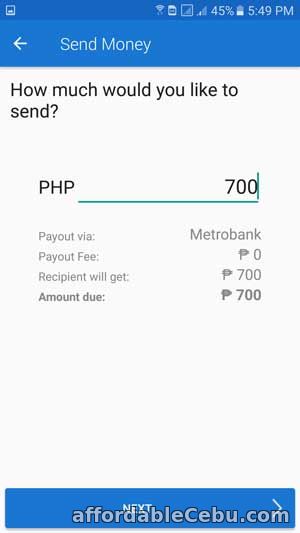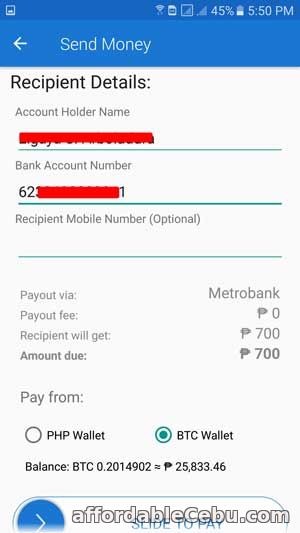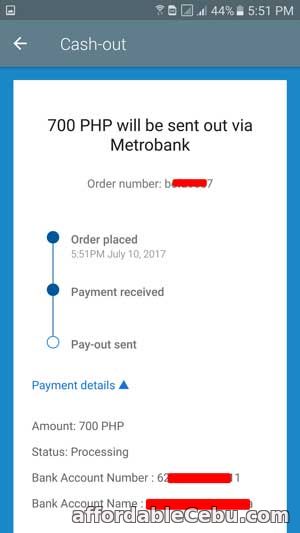Here's a procedure on how to transfer money from your COINS.PH account to your Metrobank Bank Account. For those who don't know about COINS.PH, it is the biggest bitcoin exchange provider in the Philippines and also offers online payment of your bills (telephone bills, internet bills, phone bills, etc.) and online e-load of your phone (with 5% discount). Here are the steps in transferring or sending money from your COINS.PH to Metrobank account (owned by you or owned by other person):
Note: I'm using my mobile phone with this procedure.
Step 1
Log-in to your COINS.PH account and click Remit.
Step 2
Then, choose Bank.
Step 3
Then, choose Metrobank.
Step 4
Enter the amount of money you want to transfer or send. In this case, I planned to send Php 700 to my sister's Metrobank account.
Step 5
Enter the Recipient (receiver) details which include the accountholder name and the bank account number.
Transfer of money from COINS.PH to a bank account (e.g. Metrobank, BDO, BPI, etc.) will be completely processed within 24 hours during business days (Monday to Friday).
It's FREE to send or transfer money from COINS.PH to your bank account. You can open an account in COINS.PH here.
Reminder: Don't forget to enable the 2FA Authentication of your COINS.PH to make your COINS.PH account more safe.
Are you having a problem sending or transferring money from coins.ph to a bank account? Tell us in the comment below.
- https://www.affordablecebu.com/
Please support us in writing articles like this by sharing this post
Share this post to your Facebook, Twitter, Blog, or any social media site. In this way, we will be motivated to write articles you like.
--- NOTICE ---
If you want to use this article or any of the content of this website, please credit our website (www.affordablecebu.com) and mention the source link (URL) of the content, images, videos or other media of our website.
"How to Transfer Money from Coins.ph to Metrobank Account?" was written by Mary under the Banking category. It has been read 7808 times and generated 1 comments. The article was created on 13 July 2017 and updated on 13 July 2017.
|