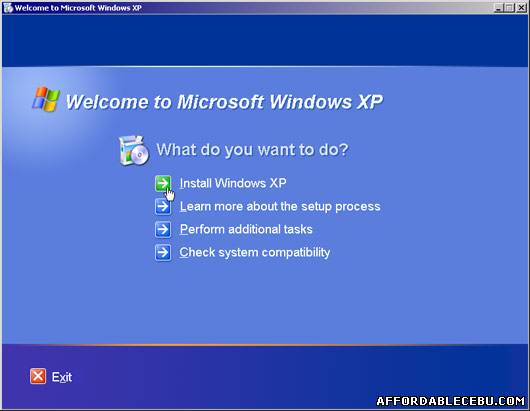
We'll you might save some money if you do it on your own. It will just take 40 to 80 minutes to reformat a computer. You might ask, "I don't know how to reformat my computer. It's better to let those computer experts fix or reformat it".
If you find it hard, you get it wrong. Reformatting a computer is not that hard or difficult. I bet you, it's easy if you will just follow these simple steps I'll teach you here on how to reformat your computer.
How to Reformat Your Computer in An Easy Way?
Note: Before you continue to reformat your computer or PC, make sure to back-up your important files and also make sure that you have the chipset or motherboard drivers of your computer. (the sound driver, video card driver, LAN drivers and other related drivers of your computer). You will need these drivers after installing a fresh copy of Windows XP or Windows Vista.
Another important reminder: Print these article for you guide in reformatting your computer.
Now let's begin reformatting your computer.
1. Insert the Windows XP Installation CD.
2. Turn on or Restart your PC.
3. When the PC starts to boot, keep pressing F2 or DEL to enter BIOS Setup. (This depends between manufacturers)
4. Once inside the BIOS Setup, we need to change the start-up sequence, so that the CD/DVD ROM is in the first boot sequence. Go to the Boot Menu and follow this sequence: CD/DVD ROM, Removable Devices, Hard Drive, Network Boot.
5. Press F10 to save and exit.
6. Your computer will restart, and once you see this message "Press any key to boot from CD or DVD” , you know what to do.
7. Wait for a few seconds and then press enter to enter Windows XP Setup.
8. Press F8 to agree and then Press "ESC” to continue to Setup.
9. Now select a partition where you want to install Windows XP and then press enter.
10. Choose NTFS File System to Format the disk and press enter.
11. Wait for few moments while setup formats the disk. After formatting, setup will copy files to disk, After that it will restart automatically. When the PC restarted, click "NEXT”.
12. Then enter your Name, then click the "NEXT” button.
13. Now, enter the Product Key and press enter.
14. Change the Computer name if you want and then click the "NEXT” button.
15. Change the time if you want and then click the "NEXT” button.
16. Click the "Typical setting” for the networking setting and then click the "NEXT” button.
17. Change the name of the workgroup if you want and then click the "NEXT” button.
18. Your PC will automatically restart again, when it restarted, click the "NEXT” button at the lower right corner of the screen.
19. Choose "Help Protect my PC by turning on Automatic Updates” and then click the "NEXT” button.
20. Enter the username and then click the "NEXT” button.
21. You’ve just finished reinstalling windows XP, now the next thing to do is to reinstall the driver software of your hardwares.
How to ReFormat Your Computer and Reinstall Windows Vista.
1. Insert the Windows Vista DVD.
2. Turn on or restart your computer.
3. When the PC starts to boot, keep pressing F2 or DEL to enter BIOS Setup. (This depends between manufacturers)
4. Once inside the BIOS Setup, we need to change the start-up sequence, so that the CD/DVD ROM is in the first boot sequence. Go to the Boot Menu and follow this sequence: CD/DVD ROM, Removable Devices, Hard Drive, Network Boot.
5. Press F10 to save and exit.
6. Your computer will restart, Strike any key When you see the message "Press any key to boot from CD or DVD”
7. Install Windows Screen appears, Select the Time, Language, Currency format, Keyboard or input method.
8. Another Install windows will appear, press the INSTALL NOW button to continue.
9. Now you you will see a screen asking you to enter the product key. You can find the product key on a label on the packaging. You may also choose the "Automatically Activate Windows When I’m Online”, if you chose this option, the operating system will verify that you have a valid product key within 30 days of installation using Activation Wizard.
10. Agree to license agreement.
11. Now we have to choose for the type of installation. Since we are doing clean installation of Windows Vista, we have
to choose Custom installation.
12. After the type of installation, you will now have to choose the disks where you want to install the Windows Vista.
Click the Drive Option to show the Format, and New (to be used when you want to crease New Partition) Option.
13. Make sure to choose the right partition disk that you want to format. Now click the Format and wait for a few moments.
14. After it finished formatting, click Next button. Its just a matter of waiting as Vista goes through the install motions. It will restart several time. Installation can take from 30 minutes or over an hour.
If you have any questions, let us know. If this article helps you, you can leave a "Thank You" message below.
- https://www.affordablecebu.com/