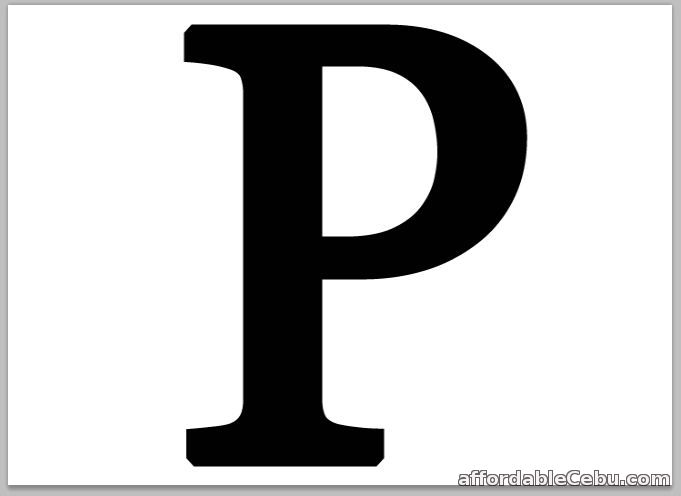
2.) -- And make two horizontal lines with same size. You can create this lines by using Shape Tool (particularly the Rectangle Tool).
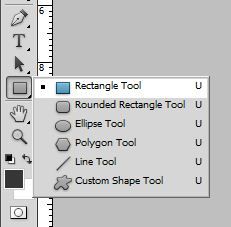
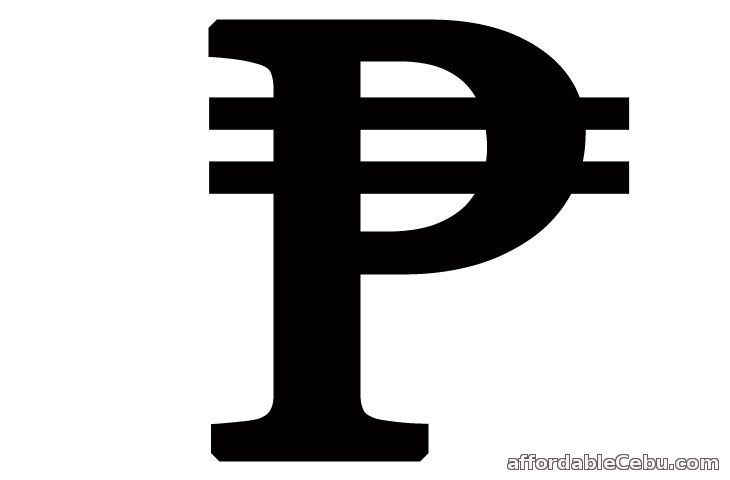
Easy Way on Typing a Peso Sign (₱) in Photoshop
The easiest way on typing or making a PESO sign (₱) in photoshop is thru copy-and-paste.
You can copy any of these peso signs or symbols and paste it on your photoshop:
₱ ₱ ₱ ₱ ₱ ₱ ₱
WOW! Easy isn't it? You can use this peso sign on any project for free. But please don't forget to like this page or share this page to your facebook friends or twitter friends.
- https://www.affordablecebu.com/
The easiest way on typing or making a PESO sign (₱) in photoshop is thru copy-and-paste.
You can copy any of these peso signs or symbols and paste it on your photoshop:
₱ ₱ ₱ ₱ ₱ ₱ ₱
WOW! Easy isn't it? You can use this peso sign on any project for free. But please don't forget to like this page or share this page to your facebook friends or twitter friends.