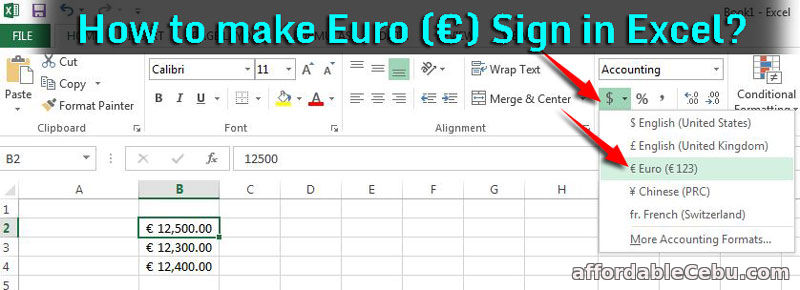Making a Euro Sign (€) in Microsoft Excel is very easy. You can do this in three (3) options:
Option 1
Click or select the cell where you want the EURO Sign (€) to appear. Example, you want to use Euro currency (€) for the following digits:
- 12,500.00
- 12,300.00
- 12,400.00
Click the currency menu icon (the one with the $ sign) and choose € euro.
- € 12,500.00
- € 12,300.00
- € 12,400.00
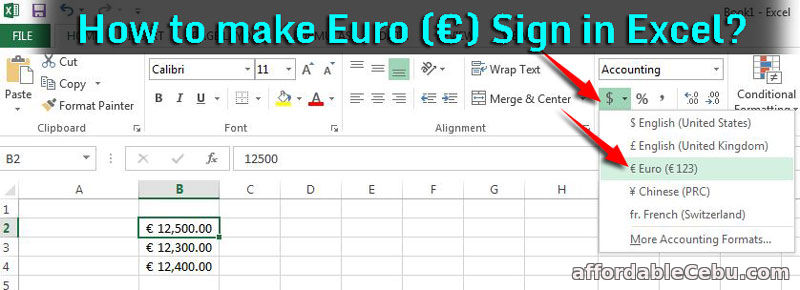
Option 2
Hold Alt button while pressing 0128 in numpad (numeric pad) of the keyboard.
Option 3
And also the quick way is to copy any of the following Euro Sign (€) according to sizes:
€ € € € € € €
You can bookmark this page for future reference. Or you can share or like this page for your friends to know.
Are you having any problems in making a Euro Sign (€) in excel? - https://www.affordablecebu.com/
Please support us in writing articles like this by sharing this post
Share this post to your Facebook, Twitter, Blog, or any social media site. In this way, we will be motivated to write articles you like.
--- NOTICE ---
If you want to use this article or any of the content of this website, please credit our website (www.affordablecebu.com) and mention the source link (URL) of the content, images, videos or other media of our website.
"How to Make Euro (€) Sign in Excel?" was written by Mary under the Computers, Tricks, Tips category. It has been read 9643 times and generated 1 comments. The article was created on 22 March 2018 and updated on 22 March 2018.
|