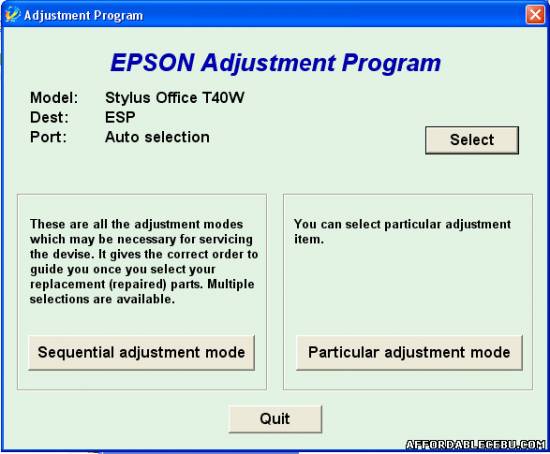Do your Epson T40W printer experienced blinking 2 led lights alternately
as if your printer will no longer be used or it will not print anymore?
Well, I guess it reaches its Service Life age. Do you want to used again
the printer instead of buying a new printer in order to save money?
Epson T40W Resetter Program Software The solution is reset your Epson T40W printer. Resetting Epson T40W Printer is very easy. Just follow these simple 6 steps to reset your Epson T40W printer: 1. Download the Epson T40W resetter here. Click this link: Epson_T40W_Adjustment_Program_Resetter_Program.zip
2. Unzip the file. Run the Adjustment Program for Epson T40W printer. Select the right port for usb. The port should be selected in Auto Selection. Click Particular adjustment mode. 3. Point on Waste Ink Pad Counter and press Ok. 4. Press Check Button to check the Waste Ink Pad Counter. 5. Click Initialization to reset. 6. Power off the printer and turn it on again.... Abrakadabraaaaa. You're printer is now reset. These are simple ways in resetting your Epson T40W Printer. Did you find any problem downloading or using the EPSON T40W Printer Resetter? - https://www.affordablecebu.com/
Please support us in writing articles like this by sharing this post
Share this post to your Facebook, Twitter, Blog, or any social media site. In this way, we will be motivated to write articles you like.
--- NOTICE ---
If you want to use this article or any of the content of this website, please credit our website (www.affordablecebu.com) and mention the source link (URL) of the content, images, videos or other media of our website.
"How to Reset Epson T40W Printer" was written by Mary under the Printers category. It has been read 7329 times and generated 1 comments. The article was created on 25 March 2013 and updated on 25 March 2013.
|